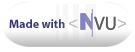INDIRECT Worksheet Function
Location: http://www.mvps.org/dmcritchie/excel/indirect.htm
Home page: http://www.mvps.org/dmcritchie/excel/excel.htm
[View without Frames]
Dates
=INDIRECT("'C:\temp\[Output" & TEXT(A1,"yyyymmdd") & ".csv]Output" & TEXT(A1,"yyyymmdd") & "'!a3")
VLOOKUP
The sheetname for the table may change, be deleted/recreated
=VLOOKUP(E5,INDIRECT(A1&"!$B:$AE"),30,FALSE)
INDIRECT Worksheet Function
|
Returns the
reference specified by a text string. References are immediately
evaluated to display their contents. Use INDIRECT when you want to
change the reference to a cell within a formula without changing the
formula itself.
Syntax
INDIRECT(ref_text,a1)
Ref_text
is a reference to a cell that contains an A1-style reference, an
R1C1-style reference, a name defined as a reference, or a reference to
a cell as a text string. If ref_text is not a valid cell reference,
INDIRECT returns the #REF! error value.
A1
is a logical value that specifies what type of reference is contained
in the cell ref_text.
- If a1 is
TRUE or omitted, ref_text is interpreted as an A1-style reference.
- If a1 is
FALSE, ref_text is interpreted as an R1C1-style reference.
Remarks
- If
ref_text refers to another workbook (an external reference), the other
workbook must be open. If the source workbook is not open, INDIRECT
returns the #REF! error value. [INDIRECT is not supported for closed workbooks.]
 The content in this box only was created by
pasting into Nvu's WYSIWYG HTML editor from Excel's HELP The content in this box only was created by
pasting into Nvu's WYSIWYG HTML editor from Excel's HELP 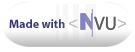 |
| | A | B | C |
| 1 | Company name | |
A1: Company name |
| 2 | G1 | |
A2: =INDIRECT("sheet" & ROW()-1 & "!G1") |
| 3 | G1-1 | |
A3: =INDIRECT("sheet" & ROW()-1 & "!G1") |
Use of INDIRECT and HYPERLINK for a Summary Sheet
The
worksheet name is in Column A (which could be a company name), then
in column B place a formula to extract the value in Cell B2 of a company sheet,
this formula includes a hyperlink to take you to cell A1 of the company sheet,
to return to original summary sheet use Alt+ArrowLt (which you can
set up on a five button mouse).
| | A | B |
| 1 | Company |
Revenue |
| 2 | Sheet166 |
20,000 |
| 3 | Sheet167 |
15,000 |
| 4 | Sheet168 |
24,000 |
| 5 | Sheet169 |
20,000 |
| 6 | Sheet170 |
missing |
| 7 | Sheet171 |
missing |
| 8 | Sheet172 |
missing |
B2: =IF(TRIM(A2)="","",IF(ISERROR(INDIRECT("'" & A2 & "'!$A$1")),"missing", HYPERLINK("#" & "'" & A2 & "'!$A$1",INDIRECT("'" & A2 & "'!$B$2")) ))
SUM a Range that is specified as INDIRECT
| | A | B | C |
| 1 | b2 |
2 | |
| 2 | b3 |
4 | |
| 3 | b4 |
8 | |
| 4 | | | 'B2:B3 |
| 5 | 4 |
| A5: =INDIRECT(A1) |
| 6 | 12 |
| A6: =SUM(INDIRECT(A1&":"&A3)) |
| 7 | 14 |
| A6: =SUM(INDIRECT("B1:B3",True) |
| 8 | 14 |
| A6: =SUM(INDIRECT(C4)) |
In the example with C4 make sure
that here are no spaces before the range. A leading space
would result in a #REF! error.
Case-insensitive compare with INDIRECT (#exactcell)
A case-insensitive compare to always compare cell A5 to cell C5 regardless of repositioning, insertions, deletions.
=IF(EXACT(INDIRECT("A5"),INDIRECT("C5")),"ok","modify")
Related
You are one of many distinguished visitors who have visited my site here or in a previous location
since this page was created on September 24, 2001.
Visit [my Excel home page]
[Index page]
[Excel Onsite Search]
[top of this page]
Please send your comments concerning this web page to: David McRitchie
send email comments
Copyright © 1997 - 2004, F. David McRitchie, All Rights Reserved