Sorting TCP/IP Addresses, and the like
Location: http://www.mvps.org/dmcritchie/excel/sorttcp.htm
Home page: http://www.mvps.org/dmcritchie/excel/excel.htm
[View without Frames]
| This page contains
or refers to some text pages containing VBA macros and User Defined Functions. If you need assistance to install or to use a macro or function please
refer to my «Getting Started with Macros« or delve into it deeper
on my Install page. |
Sorting strings with alpha on left and digits on right (#alphaprefix)
Frequently you have a column of codes that have 1 or more alpha characters
followed by numeric digits. the ALPHA_N function will create a string that can be sorted. The new column should be formatted as TEXT. The example here is
formatted as 8 characters.l
| |
| Orig. String |
New string |
Formula |
| 0 |
00000000 |
=alpha_N(B2,8) |
| 1 |
00000001 |
=alpha_N(B3,8) |
| A2 |
A0000002 |
=alpha_N(B4,8) |
| A11 |
A0000011 |
=alpha_N(B5,8) |
| A21 |
A0000021 |
=alpha_N(B6,8) |
| A31 |
A0000031 |
=alpha_N(B7,8) |
| AAA104 |
AAA00104 |
=alpha_N(B8,8) |
| AB3 |
AB000003 |
=alpha_N(B9,8) |
|
The ALPHA_N functions described above and other macros and functions described
on this page can be viewed/downloaded here code/sorttcp.txt
Sorting TCP/IP Addresses (#tcpsort)
Sorting in Excel is limited to 3 columns when invoked; and, while it is possible to sort
more columns by invoking the sort more than once, for most purposes this is not
very practical.
| | TCP/IP number | Reformated for sorting |
| | 192.168.119.6 | 192.168.119.006 |
| | 192.168.22.6 | 192.168.022.006 |
| | 192.168.220.6 | 192.168.220.006 |
The subroutines and functions that reformat TCP/IP addresses for sorting or
return them to their normalized addressing can
viewed/downloaded here code/sorttcp.txt -- Myrna Larson
posted enhanced code for Excel 2000 and up using Split and Join VBA functions.
These subroutines or the method be applied to outline numbering
systems -- 1, 1.1, 1.11, 1.111, 1.112, 1.113 -- but have since created a
ChaptSort macro shown later, which should work better for outline numbering.
IPSORT and IPNORM are functions used like Worksheet Functions.
The example below shows how the F column
is expanded with IPSort, or contracted with IPNorm. The disadvantage is
that you are using two columns. You can see these functions in the
User Defined Functions in the Paste Formula Wizard (Shift + F3) the
toolbar button looks like [fx]. Select a cell, shift+F3, you will see
an equal sign on the formula bar, enter a cellname into the dialog
box.
| | E | F | G |
| 20 | 1.1.1.1 | 001.001.001.001 |
=personal.xls!IPSort(E20) |
| 21 | 1.1.1.2 | 1.1.1.2 |
=personal.xls!IPNorm(E21) |
| 22 | 001.001.001.001 | 1.1.1.1 |
=personal.xls!IPNorm(E22) |
Subroutines: IPSortSUB, IPNormSUB, IP2Text for European usage
can be used to change the values inplace without using a
secondary cell. Assuming you installed these functions and
macros. Select cells e20:e22 then run a macro that
you find with ALT+F8 Functions do not show there
More information on finding Functions and Subroutines in my
Show FORMULA of another cell in Excel
http://www.mvps.org/dmcritchie/excel/formula.htm
which includes information on installing Functions and Subroutines.
TCP number represented in Decimal (#tcpn)
| | B | C |
| 1 | 122.123.124.125 |
2054913149 |
| 2 |
2054913149 | 122.123.124.125 |
If you don't care if you can read the number you sort on you can convert the TCP/IP
number to a decimal number. Worksheet formulas courtesy of Matt Schuster.
IPv4 Address to Decimal Integer (IPv4 Address is in cell B1)
=((VALUE(LEFT(B1, FIND(".", B1)-1)))*256^3)+((VALUE(MID(B1, FIND(".", B1)+1, FIND(".", B1, FIND(".", B1)+1)-FIND(".", B1)-1)))*256^2)+((VALUE(MID(B1, FIND(".", B1, FIND(".", B1)+1)+1, FIND(".", B1, FIND(".", B1, FIND(".", B1)+1)+1)-FIND(".", B1, FIND(".", B1)+1)-1)))*256)+(VALUE(RIGHT(B1, LEN(B1)-FIND(".", B1, FIND(".", B1, FIND(".", B1)+1)+1))))
Decimal Integer to IPv4 Address (Decimal Integer is in cell B2)
=IF(B2<>"", CONCATENATE(INT(B2/256^3), ".", INT(MOD(B2, (256^3))/(256^2)), ".", INT(MOD(MOD(B2, 256^3), 256^2)/256), ".", MOD(MOD(MOD(B2, 256^3), 256^2), 256)), "")
Adding +1 to an IP Address (#tcpplus)
The following works by replacing the period with an "x" adding one and resubstituting the "x" for a period again. (Chip Pearson, 2000-08-15)
=LEFT(A1,FIND("x",Substitute(A1,".","x",3))-1)&"."&(MID(A1,FIND("x",Substitute(A1,".","x",3))+1,3)+1)
Sorting on Chapter - unknown number of nodes (#chaptsort)
The following code allows sorting of an unknow number of nodes. A text sort will
accomplish the sorting.
Code below can also be found in viewed/downloaded from code/sorttcp.txt
Function ChaptSort(cell As String) As String
'dmcritchie, worksheet.functions, 2004-01-21, _
' #sAGbiE4DHA.2388@TK2MSFTNGP09.phx.gbl
Dim i As Long, j As Long, n As Long
Dim oldstr As String, newstr As String
oldstr = cell
i = 1
newstr = ""
reloop:
j = InStr(Mid(oldstr, i), ".")
If j > 5 Then
ChaptSort = "#segment"
Exit Function
ElseIf j <> 0 Then
l = j - l
newstr = newstr & "." & Left("0000", 5 - j) _
& Mid(oldstr, i, j - 1)
i = i + j
GoTo reloop
Else
If Len(oldstr) - i >= 4 Then
ChaptSort = "#length"
Exit Function
Else
newstr = newstr & "." & Left("0000", _
3 - (Len(oldstr) - i)) & Mid(oldstr, i)
End If
End If
ChaptSort = "*" & Mid(newstr, 2)
End Function
| |
| | *0000 |
| 0001 | *0001 |
| 1.2.34567 | #length |
| 1234567 | #length |
| 00010002 | #length |
| 000100020001 | #length |
| abcde | #length |
| abcdef | #length |
| 1.abcde | #length |
| 1.1 | *0001.0001 |
| 1.1.2 | *0001.0001.0002 |
| 1.2.3456.789 | *0001.0002.3456.0789 |
| 1.2.3456.7890.1 | *0001.0002.3456.7890.0001 |
| 1.3 | *0001.0003 |
| 1.abcd | *0001.abcd |
|
A more generalized version (#normdigits)
In this more generalized function, the numbers will
be normalized at 3 digits, which is also
the default. All non digits will be passed through directly.
NormDigits Example can also be used for TCP/IP addresses
| 1.1.1.1 | 001.001.001.001 |
=personal.xls!NormDigits(A1) |
| 31.32.34.250 | 031.032.034.250 |
=personal.xls!NormDigits(A2) |
Function NormDigits(cell As String, Optional p As Long) As String
'dmcritchie, worksheet.functions, 2004-01-21, _
' #sAGbiE4DHA.2388@TK2MSFTNGP09.phx.gbl
'dmcritchie, newuser, 2004-07-01
Dim i As Long, n As String, s As String
Dim newstr As String
s = UCase(Trim(cell))
If p = 0 Then p = 3
newstr = ""
n = ""
reloop:
For i = 1 To Len(s)
If Mid(s, i, 1) Like "[0-9]" Then
n = n & Mid(s, i, 1)
ElseIf n = "" Then
newstr = newstr & Mid(s, i, 1)
Else
newstr = newstr & Format(n, Left("0000000", p))
n = ""
newstr = newstr & Mid(s, i, 1)
End If
Next i
If n <> "" Then newstr = newstr & Format(n, Left("0000000", p))
NormDigits = newstr
End Function
Sorting on Chemical Nomenclature (#ChemNDigits)
ChemNDigits Example with Chemical Nomenclature
The numbers will be normalized at 3 digits, which is also the default.
Usage is dependent on proper use of letter case for Elements.
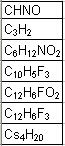 | |
| CHNO | C-001H-001N-001O-001 |
=personal.xls!ChemNDigits(A11) |
| C3H2 | C-003H-002 | =personal.xls!ChemNDigits(A12) |
| C6H12NO2 | C-006H-012N-001O-002 |
=personal.xls!ChemNDigits(A13) |
| C10H5F3 | C-010H-005F-003 |
=personal.xls!ChemNDigits(A14) |
| C12H6FO2 | C-012H-006F-001O-002 |
=personal.xls!ChemNDigits(A15) |
| C12H6F3 | C-012H-006F-003 |
=personal.xls!ChemNDigits(A16) |
| Cs4H20 | Cs004H-020 | =personal.xls!ChemNDigits(A17) |
|
To print Cs4H20 as Cs4H20 you can use
a subroutine posted by David Hagar, programming,
2002-01-22
Function ChemNDigits(cell As String, Optional p As Long) As String
' David McRitchie, newusers, 2004-07-01
' http://www.mvps.org/dmcritchie/sorting.htm & tcpip.htm
' http://google.com/groups?threadm=uNAGaA5XEHA.2840@TK2MSFTNGP11.phx.gbl
Dim i As Long, n As String, s As String, c As String
Dim newstr As String
s = Trim(cell)
If p = 0 Then p = 3
newstr = ""
n = 0
'------ end of initialization
c = Left(s, 1)
For i = 2 To Len(s)
If Mid(s, i, 1) Like "[A-Z]" Then
If c <> "" Then
newstr = newstr & Left(c & "--", 2)
End If
n = Application.WorksheetFunction.Max(1, n)
newstr = newstr & Format(n, Left("0000000", p))
n = 0
c = Mid(s, i, 1)
ElseIf Mid(s, i, 1) Like "[a-z]" Then
c = c & Mid(s, i, 1)
ElseIf Mid(s, i, 1) Like "[0-9]" Then
If c <> "" Then newstr = newstr & Left(c & "--", 2)
n = n & Mid(s, i, 1)
c = ""
Else
newstr = newstr & "..error.."
End If
Next i
If c <> "" Then newstr = newstr & Left(c & "--", 2)
n = Application.WorksheetFunction.Max(1, n)
newstr = newstr & Format(n, Left("0000000", p))
ChemNDigits = newstr 'Chemical Nomenclature
End Function
Sort on Domain Name (#domain)
Domain name within email address
Use a helper column to obtain the domain name:
=IF(ISERR(FIND("@",A1)),"",RIGHT(A1,LEN(A1)-FIND("@",A1,1)))
Domain name within url
Some wiki notes on Host name and on Domain name. One cannot actually tell what the server host name is just by looking at a url but the following will work for what it would appear to be in the US, some attempt has been made to make it work with two letter country codes. I used the following to create a domain column based on the host column and does what I want it to do for me in the US. It doesn't actually work well with state, county, and city goverments using ".us" but it works fine for companies, and learning institutions (in the US).
Function StrDomain(cell As Range) As String
Dim newstr As String
Dim i As Integer, j As Integer, k As Integer
newstr = Replace(cell, "//", ".")
j = 1: k = 0
For i = 2 To Len(newstr)
If i + 2 = Len(newstr) Then GoTo done
If Mid(newstr, i, 1) = "." Then
k = j
j = i + 1
End If
Next i
done: StrDomain = Mid(cell, k + 1, Len(cell) - k)
End Function
- Notes on Sorting This is my primary page on Sorting.
Get the IP Address
(dead link),
gives the code to get the user's IP address through the API: (VBA), Sam Huggill
How to Ping an IP Address Using Visual Basic, (VBA) Randy Birch
- What is My IP Address,
web page get IP address, and domain name (with advertisment)
- Shields Up, Steve Gibson's site to test
your security.
- Basic TCP/IP Information
(archived copy) from
the Tech Section of http://www.ezine.com
(also available as Word document).
-
ExtractDigits,
User Defined Function, extract first set of consecutive digits from a string.
Treat as a number if found as an empty string if none found (i.e., g25abc16 would
return 25). In the next posting
in same thread is a means to extract set of digits from left/middle/right using an
array formula, but it fails if you have two sets of digits in the same string (i.e. g25abc16 would fail).
Sorting IP Address in VB (dead link), converts TCP/IP address to or from a 32 bit LONG integer.
You are one of many distinguished visitors who have visited my site here or in a previous location Document created some time between begining of 1998 and end of 2004.
Visit [my Excel home page]
[Index page]
[Excel Onsite Search]
[top of this page]
Please send your comments concerning this web page to: David McRitchie
send email comments
Copyright © 1997 - 2004, F. David McRitchie, All Rights Reserved