The contents of individual files that have been zipped can be viewed using SPF/PC. In order for this to work you must have installed PKUNZIP.
If you cannot examine the .ZIP files make sure that the following files are in their correct libraries, and not in the root library. Not a problem in latest maintenance.
c:\spfpc40\pan\ZIPLIST.pan
c:\spfpc40\rexx\ZIPBROW.isp
c:\spfpc40\rexx\ZIPDIR.isp
c:\spfpc40\rexx\ZIPLIST.isp
The above problem was encountered after reinstalling SPF/PC 4.0 out of the box and using the 400-6.zip maintenance from the CTC site.
As far as I can tell none of the problems
![]() I reported to CTC against the
original release of 4.0 concerning macro use have been fixed with
the latest maintenance. Though a lot of useful features have been
added.
I reported to CTC against the
original release of 4.0 concerning macro use have been fixed with
the latest maintenance. Though a lot of useful features have been
added.
i.e. *.zip
PKUNZIP to see PKUNZIP options PKUNZIP file.ZIP -vb to look at files names PKUNZIP file.ZIP -vbn in name order PKUNZIP file.ZIP -vbn C* only files beginning with C PKUNZIP file.ZIP -vbn A* B* C* files beginning A,B, or C
PF4 F4 :ts RETURN
PF12 F12 CURSOR RETRIEVE
PF23 Alt + F11 find x'0d';f p'=';:ts RIGHT
PF24 Shift+F12 RETRIEVE RETRIEVE
PF36 Ctrl +F12 RETRIEVE back RETRIEVE
PF47 Alt + F11 find last ";";tsplit;change last ";" ""
RIGHT
PF48 Alt + F12 [CURSOR] RETRIEVE
There is a difference between CURSOR and [CURSOR]. I do not remember what it is but the above works for me. If PF12 does not work on a non-Edit panel use Alt+PF12 to return to the command line. I found that CURSOR works best in EDIT.
Option =0.4 will get you to the Color Definition Schemes. Once there write down your Active Colors: DEFAULT or whichever. Use Copy to create a new scheme named BWHITE and code as follows: After you have created your new scheme S - Select it to make it your active color scheme.
The colors 0-15 are 16 widely understood color names from the VGA color palette. The colors themselves are not changed just how or where they are used.
SPF/PC(1) ------------------- DISPLAY CHARACTERISTICS ---------- ROW 001 OF 029 COMMAND ---? SCROLL ---? PAGE NAME: BWHITE DESCRIPTION: Black on White Screen 0 1 2 3 4 5 6 7 8 9 10 11 12 13 14 15
| 0 | 1 | 2 | 3 | 4 | 5 | 6 | 7 |
| 000000 Black |
000080 Navy |
008000 Green |
008080 Teal |
800000 Maroon |
800080 Purple |
808000 Olive |
C0C0C0 Silver |
| 8 | 9 | 10 | 11 | 12 | 13 | 14 | 15 |
| 808080 Gray |
0000FF Blue |
00FF00 Lime |
00FFFF Aqua |
FF0000 Red |
FF00FF Fuchsia |
FFFF00 Yellow |
FFFFFF White |
FIELD DESCRIPTION FOREGROUND BACKGROUND
------------------------------------------------------------------------------
Screen Border 15 --
Protected Normal 0 15
Protected High 9 15
Unprotected Normal 9 2
Unprotected High 12 15
Status Line 2 15
Panel Split Separator 9 15
Short/Long Message 9 15
Short/Long Message with alarm 12 7
Browse Text 0 15
Edit Text 2 15
Top/Bottom of Data Text 12 15
Note Lines 0 15
Msg Lines 9 15
Insert Lines 9 15
Prof Lines 4 15
Line Commands 4 15
Line Labels 2 15
Line Numbers 0 15
Line Type Markers 4 15
Line Active Indicator 12 15
Selected Text 10 15
Colorization Word Class 1 13 15
Colorization Word Class 2 0 15
Colorization Word Class 3 3 15
Colorization Word Class 4 9 15
Colorization Source Strings 9 15
Colorization Source Comments 12 15
Special Characters 4 14
------------------------------ BOTTOM OF DATA --------------------------------
[top] [bottom]
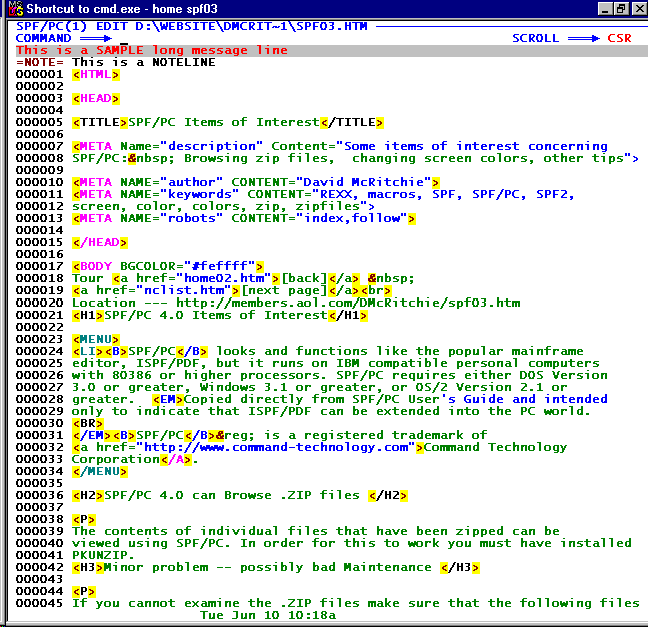
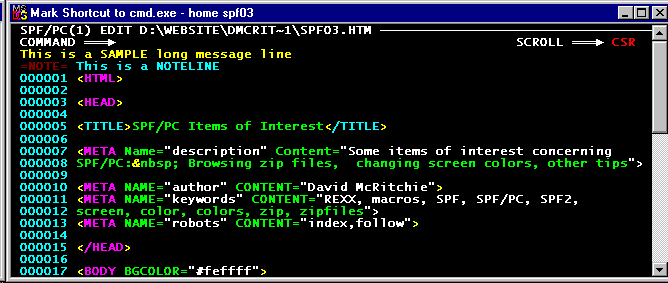
These are MY choices if you change your shortcut write down what you change them from in case you do not like mine. Make changes to shortcut only, do not touch the original in c:\winnt\system32\cmd.exe or whatever yours is, obviously I am using Windows NT.
If not using WinNT see if Color F0 will work for the DOS window.
I have added a color command to my Autoexec.bat file (color F0) under WinNT to help with keeping screen white. Color changes to black upon exiting SPF/PC but can be changed back to white by just entering Color, it is not necessary to include the attribute that was set in autoexec.bat
| Shortcut |
Target: c:\winnt\system32\cmd.exe The target (application executed) remains unchanged Start in: c:\ Shortcut Key: None Run: Normal window |
| Options |
Cursor Size: small Display options: Window Command History: Buffer size 50, Number of Buffers 4 |
| Font |
Font: True Type Lucida Console (BOLD FONTS checked) Size: 12 -- each character is 8 pixels wide x 12 pixels high |
| Layout |
Screen Buffer size: width = 80, Height = 50 Largest dimension handled by SPF/PC 4.0.A on NT Window Buffer size: width = 80, Height = 50 Window Position: (checked) Let system position window |
| Colors |
Each selection is by choosing the correct colored rectangle -- DO NOT CHANGE
THE RBG VALUES.
|
| Optionally rename shortcut to "cmd.exe (DOS)" | |
As an alternative, the above can be performed in the control settings.
Desktop Start => Settings => Control Panel => (Console) => Rclick Properties
Original Colors
My choice. One thing to keep in mind if you do change your console (DOS) colors is that you will be entering CLS when you leave SPF/PC in order to see the entire background of your choice, and not just part of line.
The original colors for the rectangles should remain unchanged. But should you inadvertently change them the colors are show below.
| 0 | 1 | 2 | 3 | 4 | 5 | 6 | 7 |
| 000000 000 000 000 Black |
000080 000 000 128 Navy |
008000 000 128 000 Green |
008080 000 128 128 Teal |
800000 128 000 000 Maroon |
800080 128 000 128 Purple |
808000 128 128 000 Olive |
C0C0C0 192 192 192 Silver |
| 8 | 9 | 10 | 11 | 12 | 13 | 14 | 15 |
| 808080 128 128 128 Gray |
0000FF 000 000 255 Blue |
00FF00 000 255 000 Lime |
00FFFF 000 255 255 Aqua |
FF0000 255 000 000 Red |
FF00FF 255 000 255 Fuchsia |
FFFF00 255 255 000 Yellow |
FFFFFF 255 255 255 White |
Once in edit, if you do not like the color mapping, note what colormap is in use and then change it to HTML.
COMMAND ==> PROF 7
You should see COLORMAP HTML
x all ' 'If the intent was to leave only SPECIAL lines visible, the following will work better with SPF/PC:
x p'=' 1 all
Spliting the screen is not the only method available. I split (SPLIT) the screen, but I also create additional DOS sessions using my cmd.exe shortcut from the desktop whose creation was previously described.
Visitors to this page, since May 30, 1997.
Copyright (c) 1997 F. David McRitchie
Tour [back]
[next page]