In addition to the above the
Excel Window can be maximized to Full Screen mode (View, Full Screen)
and can be Restored with View, Full Screen to turn off, or
with Alt+SpaceBar and then Restore menu option
Full Screen Mode has it's own set of menu options. Sometimes
the menus are not visible, to get to the view menu you can the use
ALT keys to invoke the menus one by one. Alt+V then continue.
Appears that Excel 2000 does not allow suppress the menu bar. (Tools,
Customize...), but the formula bar may be suppressed (View, Formula Bar).
or the Status Bsr could be suppressed (View, Status Bar.
Recording a macro can get you started, some results from
recording a macro.
Sub Macro17()
Application.Top = 88.75
Application.Left = 111.25
Application.Width = 598.5
Application.Height = 369
End Sub
Sub Macro15()
'you can use xlMaximized, xlNormal, xlMinimized
Application.WindowState = xlMaximized
Application.WindowState = xlNormal
ActiveWindow.WindowState = xlNormal
ActiveWindow.WindowState = xlMaximized
End Sub
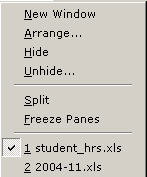
New Window allows you to see more than one sheet of a workbook including
the ability to see different view of a same sheet. This is strictly viewing
what you see on one sheet is the same as viewing the same sheet from a different view.
You will see a number attached to the workbook name. i.e. Book1.xls:1 and Book1.xls:2
to eliminate the extra view, close the worksheet with the close button in upper right corner
not the topmost one, which would close Excel itself
[See Viewing Multiple Windows of Excel]
Arrange Windows within Excel choose from Tiled, Horizontal, Vertical, or Cascade.
separate option to limit this to the current workbook.
Hide and Unhide> do what they say. The main reason to Hide a sheet
is so the macros in your personal workbook will be found, but to work on a workbook
to changes its options, or spreadsheet contents, or to Edit a macro from the Macro Dialog
menu you must Unhide the workdbook. Without unhiding you can use Step Into, ALT=F11,
or use a macro to go to a specific macro module.
Split and Freeze Panes are mutually exclusive with each other, and
pertain to splitting a view, or displaying header rows from top, row headers from left,
more information on my Freeze web page, which also includes
similar information for printing headers controlled from page setup, sheets.
List of Workbooks, choose here to bring a workbook or a view of a workbook to the top.