Bookmarklets, history, exported bookmarks, extensions for Chrome & Firefox (2025-03-16)
Source: http://dmcritchie.mvps.org/dolphin/lesson_from_newtab.htm sw
prod
test
[notepad]
keywords: bookmarklets, recent bookmarks, exported bookmarks, history, add_date, date_updated, hidden in exported bookmarks, extensions
(Printed copy is about 6-8 pages)
Summary: Interactive tutorial to show some of the things that can be done with bookmarklets in a browser, some features of the Chrome browser, and a collection of the extensions I am using in Chrome.
Author: David McRitchie
You can test out the bookmarklets on this page, a bookmarklet adds "one-click" functionality to your browser. This page essentially contains most bookmarklet examples from my "(newtab)" page and work I thought would save time composing Evernote note page but Evernote did not include the links with JavaScript code. You may begin by clicking on “parentips:”, which will list all of the tooltips you mouseover to see as notes within parentheses to right of the associated element. Bookmarklets are tools -- do not concern yourself with their code, relax and see what they can do. You can always find additional bookmarklets with Google Searches. You can drag a single bookmarklet to your bookmarks toolbar or any bookmark folder. (Link for importing bookmarks (bml.html) for bookmarklets you see here.) This page has approximately 181/509 (updated) and the file has 190/217 bookmarklets within bookmarks. To install 1) copy file to your drive, 2) import into your browser, 3) move C.BML or BML folder to your toolbar, 4) delete the imported folder you created with these steps. I added several bookmarklets but one of general interest would be domains, where you have a page with lot of links and want to see where they are but not interested in the complete urls.
Test first with: domains:, href:, brj:, parentips:, int:, borders:, charcnt:, id: (or ShowClassesAndIDs), comments:, src:, wrap:, hidivs:, and then bml:
Reset: Reset (F5), Navigation: back: forward:, referrer:, Title and Tabs: rename: NT: (new tab) NTnt: (alt)
Text and Links: parentips: HREF visible HREF#: domains: (new), hi: (highlight links) his: highlight link string search Red: (Read) int/ext links LDOC: (combined parentips+hi+in/ext) hrefcnt: HREFx: (Android browsers) subs: Substitution via %S within href prompts:
Self Reference: updated: see self-reference items below
Modify current URL:
m: minus p: plus up: upd: || sq: remove ?* || cached: arc: cached: gc: g-ag:Search domain or current directory (all had used %s): ss: Site Search ssd: current directory ssy: site Yahoo ssdy: current directory
Navigation: Referrer HTML:
HTML Annoyances: r2c: selectable:
HTML Attributes: (within tags) id, class, style, data-x
(bookmarklets for href, title (parentips) are at the top)
Show Classes and IDs id: shortcuturl: <-- ======= end ofto be removed shortcuturl: test in old firefox and dolphin ====== --> ALT visible keywords: keywords:count (Attributes)
HTML Comments (Debug): rvHTML: Reveal HTML comments)
HTML Coding: charset: colorlist: cookies: fontfamily: fontSize: font: mailtos: nofollow: whatfont:
HTML Elements: both Tags and Attributes (W3C HTML5)
HTML Tags: h1..h6, p, hr, a (anchor), ul, ol, li, img, div, span (Tags)
Hn (headings) lists: (tagged) li: (bullets:#) pi-insert, paragraph## (Tags), revealtags: (Reveal All Tags)
HTML Text: findall: Cookies: [Delete Cookies, for site] [JavaScript Inspector] (Pages use JavaScripts to make content interactive and track data. You can use this bookmarklet to get a list of the JavaScript cookies used by the current page.) Images: fav18g fav: (get favicon), src: (images) zapimages:
TinEye, and Google Images (both are web pages, drag/drop image into the search area)
Link Lists: search_links: (squarefree.com) search links w/o ##. i.e. javascript:, table -- links in a new tab; linkswithin:
Location and Maps and Time: down: (site) geoloc: (map center) gmt: (time) maplet: (selection)
Passwords: remember:, Rv: (reveal)
Raindrop.io: RDR: (add current webpage to raindrop bookmarks), RDF: (All Bookmarks), RDU (My unassigned Bookmarks), rds: (search all public bookmarks of everyone)
Regular expressions: hiregex: (highlight regexp) example: \{[B,I,L,M,S,T]\} (don't copy spaces for test) see more results at #context {T} (example)
Pattern to use to find urls in text -- ((http\://|https\://|ftp\://)|(www.))+(([a-zA-Z0-9\.-]+\.[a-zA-Z]{2,4})|([0-9]{1,3}\.[0-9]{1,3}\.[0-9]{1,3}\.[0-9]{1,3}))(/[a-zA-Z0-9%:/-_\?\.'~]*)? -- Regular Expression Library: test https://www.example.com, www.example.com, example.com, www.example.com (note must be entirely within same HTML element). Press the [hiregex] bookmarklet button above, then press [OK], then check results at context menus further down on this page for codes marked in yellow there and in the two numbered listings (Chrome extensions, and Firefox extensions] below that.
Resources: pageresources: retry
Selected text: mag: (magnify) wordcnt: maplet: (map postal address
Self Reference to URL: updated: (Ux:) robots: [g-h: google history] dead: LatLong: linked: next: similar:
SelfRef SEO: ax: Alexa, word:freq
Serial Extractions: linkhtml: first click turn on, subsequently clicking on a link copies its code, remains in effect until Reload(F5).
Sharing (Extract for): Send: title/url/desc 320) { description = description.substring(0, 317) + '...'; } /* Format title with duration for YouTube */ let formattedTitle = title; if (isYouTube) { const videoDuration = document.querySelector('meta[itemprop="duration"]')?.content || 'PT0M0S'; let days = 0, hours = 0, minutes = 0, seconds = 0; const daysMatch = videoDuration.match(/(\d+)D/); const hoursMatch = videoDuration.match(/(\d+)H/); const minutesMatch = videoDuration.match(/(\d+)M/); const secondsMatch = videoDuration.match(/(\d+)S/); if (daysMatch) days = parseInt(daysMatch[1]); if (hoursMatch) hours = parseInt(hoursMatch[1]); if (minutesMatch) minutes = parseInt(minutesMatch[1]); if (secondsMatch) seconds = parseInt(secondsMatch[1]); let durationStr = ''; if (days > 0) durationStr += `${days.toString().padStart(2, '0')}D `; if (hours > 0) durationStr += `${hours.toString().padStart(2, '0')}:`; durationStr += `${minutes.toString().padStart(2, '0')}:${seconds.toString().padStart(2, '0')}`; formattedTitle = `${title} [${durationStr}]`; } /* Truncate URL */ let formattedUrl = url; if (isYouTube) { formattedUrl = url.split('&')[0]; } else { formattedUrl = url.split('?')[0]; } /* Create prompt parts */ const firstPart = b +`${formattedTitle}\n\n${description ? '//'+description+ '\n\n' : ''}${formattedUrl}`; const secondPart = `${formattedTitle}\n\n${description ? '//'+description+ '\n\n' : ''}${formattedUrl}`; prompt(firstPart,secondPart); /* Create output */ const output = `${formattedTitle}\n\n${description ? '//' + description + '\n\n' : ''}${formattedUrl}`; })();">cud: share/title/description/url copyURLdesc: copyMRKsel: copysel: loc:, Sharing (with phones/tablets): qr: (qrcode)
Sharing -- new dump: cliptext: , enable:paste allow clipboard paste copy:wiki create link for a Wiki (as in my CopyURLplus) copy:sel (just to an alert message box but like CopyURLplus)
Size: grid: pgdim: resize:help ruler:
| row | A | B | C |
|---|---|---|---|
| 1 | 3654 | 12 | 14 |
| 2 | 1930 | 8 | 07 |
| 3 | 6358 | 14 | 56 |
[to Sort Text Lines, see beside #tools, bookmarklets don't sort links, MSWord does]
Source code (HTML): Used to use Ctrl+U to see source in Notepad with modified Firefox, which was my preference for viewing and modifying my own code. Prefix url in address bar with "viewsource:" to view source in all browsers, no bookmarklets required; while a formatted list may be better to view someone else's code the text does not wrap in your browser.
Saving changed appearance: Bookmarklets only affect the page while viewing, but if you would like create a new copy to include your bookmarklet invoked changes, you can use a bookmarklet to get the source with your bookmarklet and all styling changes included using: generatedsource: partialsource:.
Spelling and Grammar sp: - spelling undosp: Don't know why no one else thought of undoing edit mode other than by by a Reset(F5), but you have to do it from a bookmark not from the page. More information see Identifying Spelling and Grammar errors below [5 minute video available]
Statistics (webpage): imagesct: words: (cnt), (more information)
Style (appearance):
bml:
bml#:
bmlx:
bold:
brj:
Nofollow:
– Readability
ctr: Click-to-remove
invert:
linkify:
[Linkify test]
lowercase:
ns:
strike:
wrap:
grayscale:
zap:colors
Style (debugging):
hidivs:
borderselements:
imagedimensions:
embedded: .css OR .js
topo: (topo with borders)
scripts: (view scripts)
stylesheets: (view style)
debugCSS
XRAY:
Tables:
borderstable:
showtable:
th: Show table headings
Text areas: charcnt: (Check results in the Testing Area below)
Time: daysleft: (year)
Viewers: json:viewer (have an extension)
YouTube: ythd (HiRes)
| (check zapcolors:) | 1 | 2 | 3 | 4 |
Add Extensions or Addons: // Chrome: webstore: // Firefox: addons: // Vivaldi: (use Chrome store) // Safari (Apple): Safari:
- Substitution/Prompts (based on k.html with %s or %S): • Searches: [g:] gs: [g-h:] ddg: • Translate: tr: Deutsch tr:; test on http://web.de/
- Dictionary/Thesaurus: acronym: def: define ahd: dict: idioms: say: t:
- Subs/Prompts Sites: ans: ask: digg: how: gender: images: imagesface: (portraits) imageshuge: L: Lg: maps: pro: snopes: u: w:
- Subs/Prompts Multiple sources: njnews sci:, Google Play Store: play:
- ref related: Google Fight
Netscape and Firefox had a keyword atrribut for keyword shortcuts, Firefox first destruction 3.1 got rid of keywords so had to prefix link test in bookmarks with what I used as the shortcut. Firefox 56 completely destroyed Firefox for me.
FF: WINDOWS dmcritchie.mvps.org/firefox/%S --example-- FF: firefox.htm
To get something similar on ANDROID we must use a Javascript bookmarklet.
FF: ANDROID dmcritchie.mvps.org/firefox/... --example-- type FF: (then) kws.htm
It appears that a bookmark with substitution using %S (Smart bookmark) will work on one computer with Chrome, but not on another one with Chrome and not in other Chromium browsers. the bookmark title begins with the shortcut and has %S or substitution. testing: of w: (can't duplicate here guess it actually has to be a bookmark).
http://en.wikipedia.org/w/wiki.phtml?search=%S
sharing and saving bookmarklets :
- Bookmarklets can't directly add to the clipboard. If you want to create HTML links from tabs use an extension such as "TabCopy" (Chrome from extension button). A much better extension is available in Firefox -- "Copy Selected Tabs to Clipboard" invoked from the Firefox tab context menu [Evernote note]), will pick up %DESCRIPTION% at most sites but not at addons.
- Bookmark Descriptions are not available through any Chrome extension as Chrome does not have bookmark descriptions. For Safari you can try: Tabs to Links on the Mac App Store or "TabLinks" Safari Extension - BrettTerpstra.com (future). Firefox no longer has descriptions nor keywords on Firefox Bookmarks so I stopped using Firefox (don't confuse keywords with the useless tags).
- Saving webpages with bookmarklets or saving exported bookmarks to Evernote for preservation will not work very well for you as all bookmarks containing JavaScript have all of the JavaScript code removed. Same thing occurs if you try to paste a bookmarklet link with javascript into email.
Repetitive: 99:,
Created for this page (WIP): domains:, fav:, favicons:(below/not-working), href#:, src:,
Also needed favicons in links exposed changing icon="data:... to <img src="data...
src="lesson_from_newtab_files/Image [75].png" type="image/png" data-filename="Image.png" alt="test image for bookmarklets test" /> src:test /* src=src.substr(indexOf,'['); */
favicons: (not working)
Checkmarks:
The checkmark bookmarklets would have been great for Gmail as the mobile version does not have a global check/uncheck box for the mail search hits, unfortunately Gmail uses JavaScript not normal checkboxes, so the two bookmarklets do not work for f.
According to "search links" the following bookmarklets on this page have selection: def: define, highlight:word, mag: (magnify), partial source, words: (cnt), wordcnt: (selection),
| Name | Order | Num | ## | mixed | m/f |
|---|---|---|---|---|---|
| James | B1 | 44 | 21 | M | |
| Mary | B2 | 88 | 18 | 11 | F |
| John | B3 | 11 | 74 | 9 | M |
| Patricia | B4 | 45 | 73 | aa | F |
| Robert | B5 | 445 | 24 | AA | M |
| Linda | B6 | 13 | 37 | txt | f |
| Michael | B7 | 93 | 24 | Txt | m |
| Barbara | B8 | 345 | 27 | 0 | f |
| William | B9 | 26 | 69 | 32 | m |
| Elizabeth | BB | 66 | 30 | 12 | f |
- ...
- ...
- ...
- ...
paren tips (paren: “Bookmarklet” shows all link Titles on page within parens ( ), which you could normally see individually by mousing over a link when using a desktop browser, modified from example at http://www.squarefree.com/bookmarklets/sitespecific.html#paren_tips)
HREF visible (href: “Bookmarklet” shows link urls, see http://dmcritchie.mvps.org/ie/bookmarklets.htm#href_visible, Related keywords - href:, parentips:, bml: keywords:, subs:, alt:, and id:) HREF:# (href:# “Bookmarklet” numbers each link from 0, see http://dmcritchie.mvps.org/ie/bookmarklets.htm#href_visible, Related keywords - href:, parentips:, bml: keywords:, subs:, alt:, and id:)
sp - spelling (sp: places browser into Edit mode, where spelling can be checked, you may have to toggle check spelling as well in your options/preferences). undosp: reverses.
Invoking "HREF visible" will reveal the link URL, bookmarklets have JavaScript code instead of a URL.
paren tips [-- javascript:(function(){var z=[],N,title,tc,j;function r(N) {if (N.title) z.push(N);var C=N.childNodes,i;for(i=0;i<C.length;++i)r(C[i]);}r(document.body);for (j in z) {N=z[j];title=document.createTextNode('('+N.title+')');tc=document.createElement('span');tc.style.color='green';tc.style.background='#EEECB9';tc.appendChild(title);N.parentNode.insertBefore(tc,N.nextSibling);N.parentNode.insertBefore(document.createTextNode(' '),tc);}})(); --]
HREF visible [-- javascript:(function(){var z=[],N,href,tc,j;function r(N){if(N.href) z.push(N);var C=N.childNodes,i;for(i=0;i<C.length;++i)r(C[i]);}r(document.body);for(j in z){N=z[j]; href=document.createTextNode('%20[--%20'+N.href+'%20--]');tc=document.createElement('span');tc.style.color='green';tc.style.background='#FFEE99';tc.appendChild(href);N.parentNode.insertBefore(tc,N.nextSibling);N.parentNode.insertBefore(document.createTextNode('%20'),tc);}})(); --]
sp - spelling [-- javascript:document.body.contentEditable='true';%20document.designMode='on';%20%20void%
Invoking HREF visible then paren tips would covert the following links found under tools on that page as follows:
★ Martindale's Calculators, A Google search on "calculator" displays an online calculator and links to more online calculators.
★ Martindale's Calculators (Martindale's Calculators On-Line Center: contains over 23,850 Calculators & Spreadsheets, over 4,260 Courses, Lectures, Manuals, Handbooks, and thousands of Movies, Videos, Simulations & Animations. Created by over 8,750 very CREATIVE Individuals, Businesses & Tax Supported Entities World Wide.) [-- http://www.martindalecenter.com/Calculators.html --], A Google search on "calculator [-- https://www.google.com/search?hl=en&as_q=calculator --]" displays an online calculator and links to more online calculators,
PRE Area, not a textbox. abc def ghi
Future testing of a bookmarklet for numbers within a range 88 14.2 123 500 550 423 .001 56.49 4,000
mapping; duke farms, NJ; 1600 Pennsylvania Avenue, Washington DC ; 16th Avenue tiled steps (Meet the Mosaic Artist Behind San Francisco's 16th Avenue Tiled Steps)
Bookmarklets are tools: You do not need to know anything about how bookmarklets work to use them, just like you don't need to know anything about the code in browser extensions to use them. Bookmarklets incorporate JavaScript code and can be very powerful though incorporating very little code. You can use several bookmarklets on a page to provide enhanced reading. You can paste the first line below into your address bar simulating use of a bookmark to run the code. You cannot do that and a heck of a lot of other things in Firefox anymore though.
- javascript:alert("Hi Voyager")
- Hi Voyager
Test of ADD_DATE= used in exported bookmarks: || added: modified: || used toISOString() instead of toDateString() or toGMTString() || ADD_DATE="1587596084" in YouTube videos (I would prefer yyyy-mm-dd hh:mm as a local time)
Real-time HTML Editor, Best Online HTML Editor -- convert WYSIWYG ⇄ HTML Source, Web Development Bookmarklets (Similar Sites indexed in Xmarks), also see Tools on another page.
Links for Windows Presentation 2020-06-05 (#presentation)
- Bookmarklets, history, exported bookmarks, extensions for Chrome (2020-05-18)
- Bookmarks -- http://dmcritchie.mvps.org/firefox/lessons/intro/Bookmarks%20FF77_0_1_2020_0604_T100TA.html, the bookmarklets demonstrated on this page, does not have bookmark descriptions, but does have keyword for Firefox users.
File for 2023-11-17 or later not created yet, contact David. - 001 Tab Capacity Test
- Forms and text boxes
Mass Install (#massinstall) All of the bookmarklets above are available to be installed by replacement in Android.
- Read in Bookmarklets for Tablet ( http://dmcritchie.mvps.org/android/ bookmarklets_for_tablet.html w/o space ) using "VT View Source - Android Apps on Google Play" on tablet, which allows you to view source of files on tablet and on web, then save on your tablet in /mnt/sdcard/BookmarkSB/bookmarks_for_tablet.html,
- then in "Bookmark Sort & Backup (BookmarkSB) - Android Apps on Google Play" you can restore (replaces all bookmarks in Browser) from the local file, you can sort the bookmarks if you want them sorted in the default Browser. You may need to sort them in descending order before importing them into another browser such as Dolphin.
- Bookmarks installed in Browser can be used or imported into other browsers, some have a folder that simply contains "system bookmarks".
 "Recent Bookmarks:" (#recent),
Chrome extension shows recent bookmark additions/updates. (Recent bookmarks drops down from the yellow star on the extensions menu. More information below under Bookmark extensions.)
"Recent Bookmarks:" (#recent),
Chrome extension shows recent bookmark additions/updates. (Recent bookmarks drops down from the yellow star on the extensions menu. More information below under Bookmark extensions.)
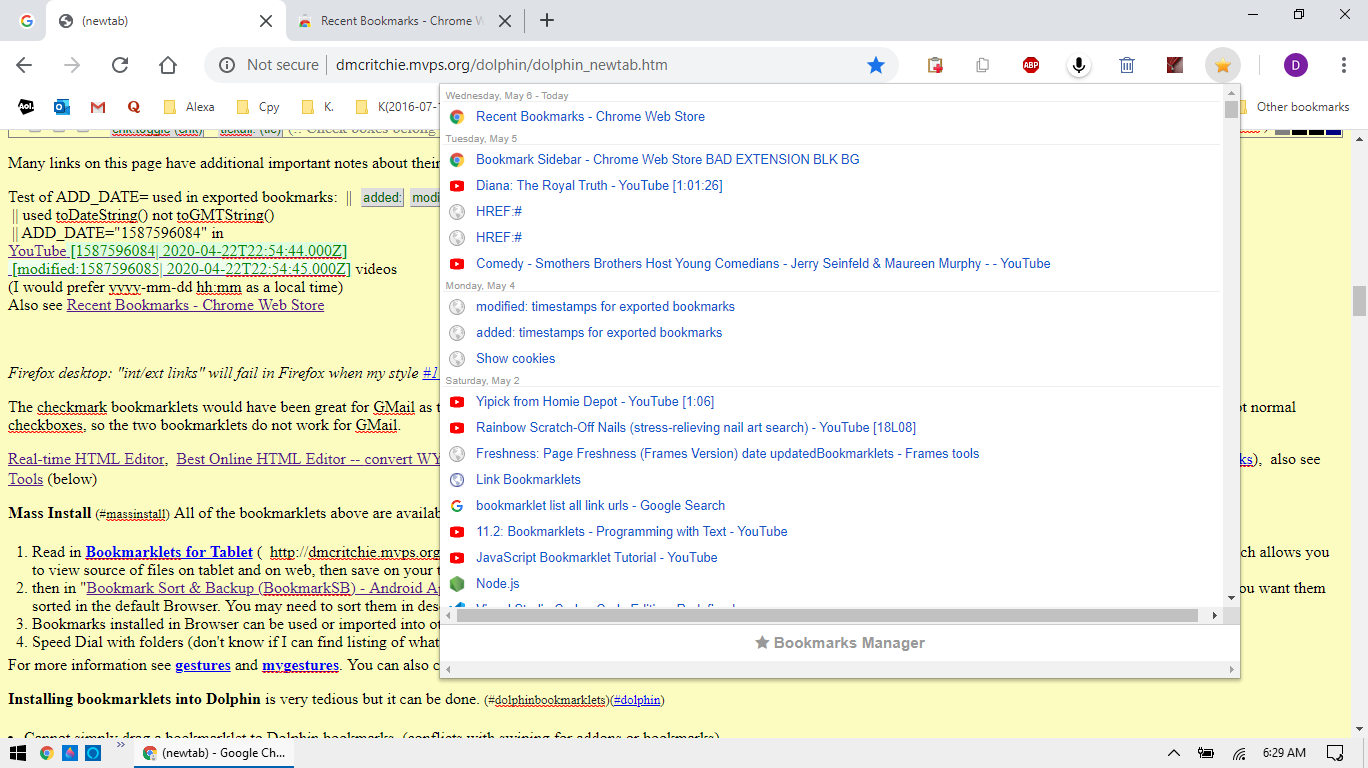
History [Ctrl+H] (#hist) (in Firefox the equivalent shortcut would be Ctrl+Shift+H and be able to show more information in a sortable table) The blue Stars in the listing indicates it is also bookmarked.
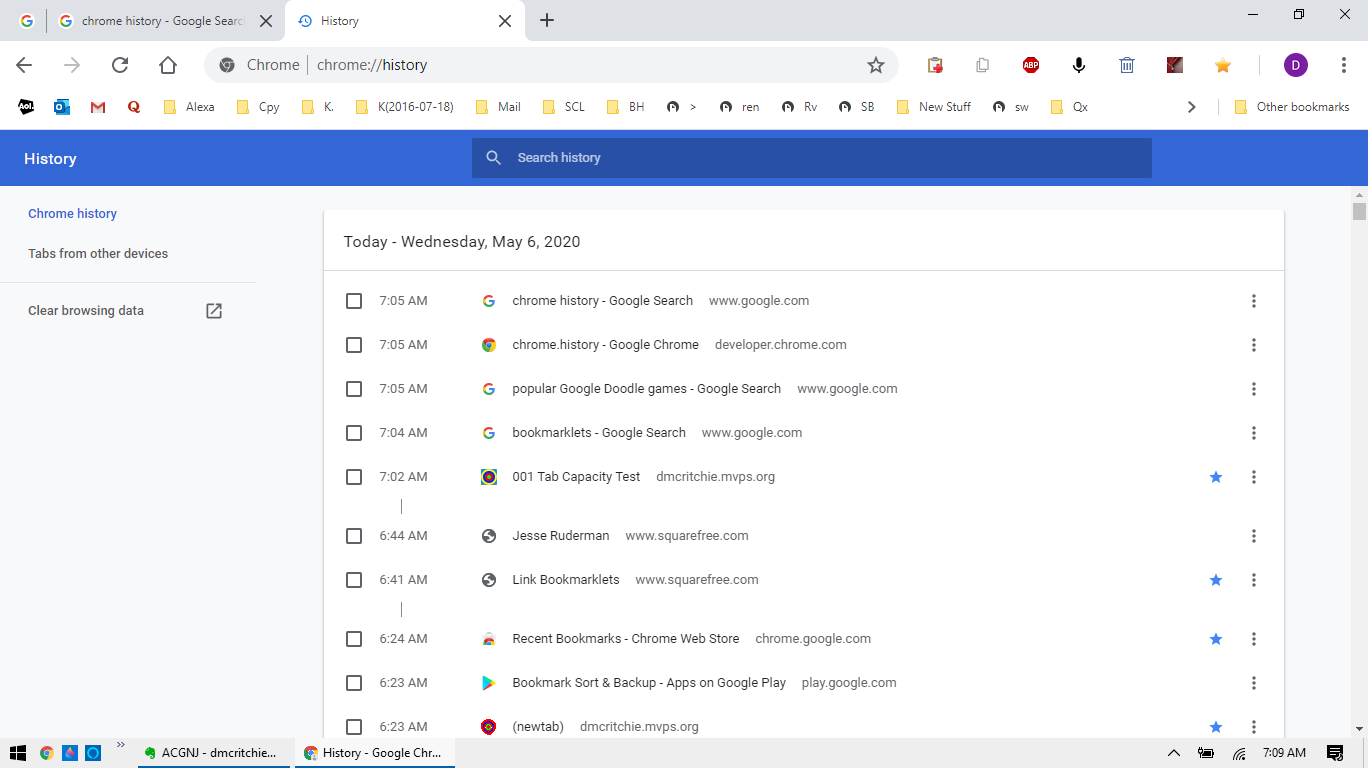
Exported Bookmarks: (#expo)
[To Parent Directory] 10/3/2008 10:39 AM 2801 acgnj_20081003.htm 10/27/2014 10:35 AM 379240 bookmarks.html 3/13/2018 11:36 AM 99524 bookmarks_2018_03_13_ASUS_Chrome.html 12/31/2018 3:45 PM 1191931 bookmarks_2018_12_31_asus2_chrome.html 5/18/2020 1:38 PM 2069403 bookmarks_2020-05-18-chrome.html 4/10/2019 2:16 PM 1406961 bookmarks_chrome_rendered.html 2/28/2018 3:28 PM 21071 dictionary.htm 2/26/2018 11:00 PM 10182 dictionary.txt 2/27/2018 1:11 PM 1287 dictionary2.htm 9/2/2008 4:38 AM 1576 exxonmobile_20080904.htm 4/6/2011 9:30 AM 3419 firefox.htm 5/10/2014 11:12 AM 110642 fx3_intro.htm 7/21/2016 1:38 PM 114837 fx4_intro.htm 10/21/2017 3:07 PM 1394738 k.html 10/27/2014 10:43 AM 536908 k_dolphin.html 10/5/2008 2:28 PM 3165 k_highlighted.htm
You may have noticed ADD_DATE= and DATE_UPDATED in your exported bookmarks, I have created two bookmarklets to convert them to readable date timestamps in your exported bookmarks HTML listing. See left side of next image.
content change: used to ISOString() not toDateString() nor to GMTString() || ADD_DATE="1587596084" in YouTube videos (I would prefer yyyy-mm-dd hh:mm as a local time) (I guess I didn't show ISO here, exported actually use LAST_MODIFIED= not date_updated and is only on headings (folders)n not on bookmarks, at least in Chrome)
- JavaScript Bookmarklet Tutorial - YouTube
- 11.2: Bookmarklets - Programming with Text - YouTube
- bookmarklet list all link urls - Google Search
- Link Bookmarklets
- Real-time HTML Editor
- BEST ONLINE HTML EDITOR | Best Free Online WYSIWYG HTML Editor
- Free Online HTML Editor and Cleaner - HTML-Online.com, work from page or code
- HTML cleanup tool & simplifier. For basic & clean HTML 🔧
- HTML corrector (HTML fixing tool). Makes HTML valid 🔧
- Markdown Live Preview syntax check for wikipedia like Markdown
- Accessible Color Palette Evaluator
- How to Configure FileZilla FTP Client: A Step-by-Step Guide
- How to edit Firefox bookmarks with regex in Notepad++ - html
- Inspect Element: How to Temporarily Edit Any Webpage
- Online regex tester and debugger: PHP, PCRE, Python, Golang and JavaScript
- Alphabetize words, a list, and more! Sort in Alphabetical order. (text only)
- Number Each Line – Text Mechanic
Compare Plain Text - Combined - No Navigation
Some very limited cheatsheets
- Extraction of a Group of Digits and Dashes, from postings by Harlan Grove (for RegEx)
- dmcritchie.mvps.org/firefox/javascript.txt (for Bookmarklets)
Personal Links
- (newtab) -- personal new tab page has several bookmarklets and tests. Most of the bookmarklet information was copied to this page from the newtab page will be modified here and eventually a copy of the bookmarklets section will go back to the newtab page. Firefox, Dolphin and Android were not copied here. (also see Keyword shortcuts(kws.htm))and Android material.
- 001 Tab Capacity Test underscored test page, see where your browser opens new tabs with your settings.
- Links on my Toshiba's bookmarks bar for Chrome -- bookmarklets folders(Cpy, K, K(2016-07-18)) http://dmcritchie.mvps.org/firefox/lessons/intro/bookmarks_2020-05-18-chrome.html
- Links rendered with favicons, method of rendering described elsewhere
- Spell Checking ★ in your Browsers and in Evernote video is about 5 minutes
- JavaScript and HTML DOM Reference
- JavaScript Operators Reference (Arithmetic, Assignment, Comparison, Logical, Conditional, and Type)
- JavaScript String Reference
- JavaScript Statements Reference
- JavaScript Online Reference - alert() method
- JavaScript Bookmarklet Tutorial - YouTube
- A Practical Guide to Regular Expressions (RegEx) In JavaScript
- Regular expressions - JavaScript | MDN
- Online regex tester and debugger: PHP, PCRE, Python, Golang and JavaScript
- RegexOne - Learn Regular Expressions - Lesson 1: An Introduction, and the ABCs
- Url checker with or without http:// or https:// - Regex Tester/Debugger
- Regex Tutorial - Start and End of String or Line Anchors
- Regular Expression Tutorial - Learn How to Use Regular Expressions
- The Regex Coach - interactive regular expressions
- Finding and replacing characters using wildcards
- Extraction of a Group of Digits and Dashes, from postings by Harlan Grove
- Recent Bookmarks - Chrome Web Store for the extension
- Link Bookmarklets at Jesse Ruderman's squarefree.com (example of bookmarklets) ||Bookmarklets Home | Links | Forms | Text and Data | Zap | Web Development | Validation | Misc | Bookmarklets for All browsers | Site-specific||
- User:JesseW/BookmarkletsUniversal Wikipedia
- Bookmarklet Samples - Learning Web & Web Programming
- Chrome, Edge, Firefox, Opera, or Safari: Which Browser Is Best? | PCMag
- Firefox and other Browser Keyboard Shortcuts (Comparison Table)
- Keyboard Shortcuts for Chrome /Firefox/IE/Safari (MAC)/
- Keyboard shortcuts - Perform common Firefox tasks quickly | Firefox Help
Features of the Chrome Browser
- Cast from Chrome to ROKU: 3dots > Cast, must cast from a streaming source such as YouTube. Some videos are actually on YouTube, click on bottom of video then on YouTube)
- chrome://flags (about:flags, control experimental features that may suddenly appear or disappear)
- Link to Text Fragment - Chrome Web Store
"Copy Link to Selected Text" (link within articles where author failed to use ID=), for instance this link created by the extension will only work in Chromium browsers and is a long link ending in "#bmext:~:text=Bookmark%20extensions%3A%20(" go to Bookmark extensions: (2 sections below) {S}
 Spell Checking ★ in your Browsers in Evernote, there is a 5 minute video
Spell Checking ★ in your Browsers in Evernote, there is a 5 minute video
Adding words to your browsers and to Grammarly dictionaries(word lists), some words I added to Chrome are in dictionary.txt, use the "sp: (spelling)" bookmarklet then add marked errors to your dictionary.
- If you need to remove a word you incorrectly added to Chrome chrome://settings/editDictionary (settings > Advanced > Language > Custom), where you will see your additions and can remove words added in error or add additional words. But adding words is a lot easier to add when you see a word in error and use the context menu to replace with correct spelling, add to dictionary, or ignore for the time being.
- If working on a Mac, check words first with TextEdit app first as many, but not all, apps do use the system dictionary -- How to edit your Mac's dictionary - Macworld UK
Bookmark extensions: (#bmext)
 "Recent Bookmarks" Chrome extension is useful it shows recent bookmarks that you considered important enough to save; whereas, your History (Ctrl+H) shows what you looked at. Has scrollbars. (see dropdown in first image). No extension was really needed in the old Firefox (FF 56.0.2 was still good) because columns could be sorted in the Bookmarks Manager without being permanent (10 ways of sorting including unsorted); nevertheless, makes access to recent bookmarks a lot easier. Another nice feature is that you can copy and paste from the display with included favicons. • Can't edit a bookmark, but can delete. (a similar extension for current Firefox users is available.)
"Recent Bookmarks" Chrome extension is useful it shows recent bookmarks that you considered important enough to save; whereas, your History (Ctrl+H) shows what you looked at. Has scrollbars. (see dropdown in first image). No extension was really needed in the old Firefox (FF 56.0.2 was still good) because columns could be sorted in the Bookmarks Manager without being permanent (10 ways of sorting including unsorted); nevertheless, makes access to recent bookmarks a lot easier. Another nice feature is that you can copy and paste from the display with included favicons. • Can't edit a bookmark, but can delete. (a similar extension for current Firefox users is available.)Since Chrome does not have scrollbars in menus or bookmarks (Except in Bookmark Manager), I recommend: both of these have scrollbars and search. Firefox has better functionality, even though neither browser has scrollbars on bookmark menus, Firefox has an adequate Bookmarks sidebar (Ctrl+B) from which you can use search and can use bookmarklets
 "Bookmark Manager and Viewer" drop-down for bookmarks includes scrollbars (can't implement bookmarklets on active page, so only good to help find bookmarks, you will have to try your luck with the address bar to use bookmarklets). The star changes to a filled Blue star if the active page is bookmarked. • Can search, edit, delete, and open bookmarks. No good for invoking bookmarklets.
"Bookmark Manager and Viewer" drop-down for bookmarks includes scrollbars (can't implement bookmarklets on active page, so only good to help find bookmarks, you will have to try your luck with the address bar to use bookmarklets). The star changes to a filled Blue star if the active page is bookmarked. • Can search, edit, delete, and open bookmarks. No good for invoking bookmarklets.
[Has a couple of tricks up its sleeve 1) one is after a search you can validate website URLs (slowly). Unfortunately bookmarklets are not websites so they are all marked as invalid and all of the Chrome extensions (chrome google.com/webstore) are marked as invalid; nevertheless, it could be useful. 2) The other trick is to correct the titles if they've changed overtime Unfortunately I purposely change a few titles so that they will sort where I want to find them or to improve their titles, so that would be a bad thing for me to use and especially since bookmarks in Chrome do not have descriptions (and Firefox attempted suicide by imitating Chrome).]
 "Bookmark Sidebar" (best) It is the only one of these that can run bookmarklets on the active page. There is a disappearing scrollbar that is very difficult to use, but you can not do much without it. Mouseover shows URL and if search was used will also show the bookmark folder. Sorting available: User-defined, Alphabetical, Most used, Recently used, Recently added; the sort applies to all bookmarks when viewed in this extension and is independent of ordering you have in the Bookmarks Manager(Ctrl+Shift+O). However, warning, if you do sort a folder via Bookmarks Manager then you permanently change your user-defined ordering for that folder. Scrollwheel does work and will show location of the scrollbar thumb. Thumb size and location gives you an idea of how far you are from the top and bottom and how big the area is compared to the part you are viewing. Arrow keys don't work for this "wonky sidebar" which covers over some of the page and fogs over the page. Sticky menu: return to the same spot later with the same folders open. • Can search, edit, view date added with Ⓘ, delete and open bookmarks, can utilize bookmarklets. (Firefox users have a much better Bookmarks sidebar builtin, though it doesn’t include temporary sorting)
"Bookmark Sidebar" (best) It is the only one of these that can run bookmarklets on the active page. There is a disappearing scrollbar that is very difficult to use, but you can not do much without it. Mouseover shows URL and if search was used will also show the bookmark folder. Sorting available: User-defined, Alphabetical, Most used, Recently used, Recently added; the sort applies to all bookmarks when viewed in this extension and is independent of ordering you have in the Bookmarks Manager(Ctrl+Shift+O). However, warning, if you do sort a folder via Bookmarks Manager then you permanently change your user-defined ordering for that folder. Scrollwheel does work and will show location of the scrollbar thumb. Thumb size and location gives you an idea of how far you are from the top and bottom and how big the area is compared to the part you are viewing. Arrow keys don't work for this "wonky sidebar" which covers over some of the page and fogs over the page. Sticky menu: return to the same spot later with the same folders open. • Can search, edit, view date added with Ⓘ, delete and open bookmarks, can utilize bookmarklets. (Firefox users have a much better Bookmarks sidebar builtin, though it doesn’t include temporary sorting)
Ad Blocking extensions: (#abp) See my answer in "Is there a Chrome extension that blocks the messages that tell you to turn off the ad-blocker? - Quora, where I tell you what extensions to install and how to customize them. Adblocking extensions basically all use the same filters such as used in both Adblock Plus and uBlock. To see what filter blocked each blocked item on a page use Inspector (Ctrl+Shift+I), then choose "Adblock Plus" to right of Elements, then reload page.
- Adblock Plus - free ad blocker
 must install filters, same with other adblockers (number tells how many links blocked). Besides choosing filters make use the "🚫 Block Element" to easily add your own filtering, be prepared to undo mistakes and conflicts.
must install filters, same with other adblockers (number tells how many links blocked). Besides choosing filters make use the "🚫 Block Element" to easily add your own filtering, be prepared to undo mistakes and conflicts. - BehindTheOverlay
 sometimes an overlay tries to get you to subscribe but you just want to view content for now as in collections of instagram.com images found in google
sometimes an overlay tries to get you to subscribe but you just want to view content for now as in collections of instagram.com images found in google - Bypass Paywall (see below) [not in Webstore]
- Cookie Deleter
 delete cookies on a site, use on paywall sites that limit number of free articles per month.
delete cookies on a site, use on paywall sites that limit number of free articles per month.
Example for installing and invoking extension foils]. - Hide That, hide or remove selected elements on a page. Useful for removing invasive adverts, banners and overlays. (context menu i.e. right-click)
- History Blocker by Site
 domains you don't want to appear in your History (Ctrl+H)
domains you don't want to appear in your History (Ctrl+H) - Paywall [$$] supposed to be showing $$$ for paywall site links (symbol is blank on extensions toolbar area)
- PopUpOFF - Popup and overlay blocker - Chrome Web Store Select level at each site Tried using AdBlock+ to remove but it prevented scrolling --this extension worked on a site next is NYT. (Also available in Firefox).
- uBlock - free ad blocker
 similar ABP if you have to disable to read a site you probably have to do same for both
similar ABP if you have to disable to read a site you probably have to do same for both - uBlacklist
 tell Google Search to block future references to domain by clicking on "Block this site", if you accidentally click on on the words, you can still cancel out of the blocking request.
tell Google Search to block future references to domain by clicking on "Block this site", if you accidentally click on on the words, you can still cancel out of the blocking request.
- Unpaywall
 click on padlock at right edge of screen to view for free
click on padlock at right edge of screen to view for free - Video AdBlocker for YouTube™ Extension
 completely different from ABP, will delete third party ads inserted into the video.
completely different from ABP, will delete third party ads inserted into the video.
If the above fail, you might try turning of JavaScript thru settings (or with an extension), looking at a cached copy of the file you want to read using a bookmarklet, or one of the extensions to view cached copies (Web Archives, Web Cache Viewer). Advantage of an extension is that you have a choice of caches. Since you are really looking for a current copy, Google Cache would be best.
Additional Adblocking Tips:
Additional Chrome extensions appearing with address bar, or hidden but near the top of hidden, plus some more or less ambiguous symbols.
- TabCopy
 lets you create links for documentation and emails. Firefox users can use the superior Copy Selected Tabs to Clipboard
lets you create links for documentation and emails. Firefox users can use the superior Copy Selected Tabs to Clipboard - Enable Right Click
 although a bookmarklet usually works, only Firefox makes them easy to use
although a bookmarklet usually works, only Firefox makes them easy to use - Tabs Outliner
 lets you read the titles on all of your tabs (# of tabs open)
lets you read the titles on all of your tabs (# of tabs open) - Open Selected Links
 allows you to open multiple links
allows you to open multiple links - BehindTheOverlay
 , One click to close any overlay on any website. (or Ctrl+Shift+x or Cmd+Shift+x)
, One click to close any overlay on any website. (or Ctrl+Shift+x or Cmd+Shift+x) - Google Similar Pages
 pages Google considers similar to your
pages Google considers similar to your - Web Cache Viewer
 Right-click on any link or page to view the Wayback Machine (archive.org), or googlecache to deal with 402 errors, maybe even to bypass adblocker and subscription requests if other means fail.
Right-click on any link or page to view the Wayback Machine (archive.org), or googlecache to deal with 402 errors, maybe even to bypass adblocker and subscription requests if other means fail.
- Hand Tool

 (link broken for Chrome store,so may have been withdrawn)
(link broken for Chrome store,so may have been withdrawn) - Tab Sorter

Shopping extensions: (#shop) Of Interest: Google Assistant is better, but Alexa is more fun and learning to use Alexa first allows you to easily use all personal assistants.
These are the Chrome extensions on my Toshiba (#ext) most come from the Chrome Webstore Chrome on Android does not allow extensions, so suggest using the Kiwi Browser which allows you to run Chrome extensions. Converting an Amazon tablet to Android provides a better browser tab page using KiWi.
Context Menus: (#context)
{B} (Bookmark), {T} (Tab), {M} (Main),
{I} (Image), {L} (Link), {S} (Select);
✘ – Used to show not installed, did not like, not for me, or removed by Chrome. (see comments)
The following Chrome extensions were deemed by Google to contain malware and were deactivated and their links removed from the Playstore though linkchecker did not flag them as missing, at least not yet (2020-10-15).
• Honey  • PriceBlink Coupons and Price Comparison
• PriceBlink Coupons and Price Comparison  • The Camelizer
• The Camelizer  • [Shopping] • Price Tracker • Retail Me Not • SlickDeals • Amazon Wish List Total • BangGood Price Tracker •
• [Shopping] • Price Tracker • Retail Me Not • SlickDeals • Amazon Wish List Total • BangGood Price Tracker •
 , may also be on Android using the Kiwi Browser which is the same as Chrome but can use Chrome desktop extensions. First row is what is seen to the right of the address bar, rest are seen after clicking on the 3 dots.
, may also be on Android using the Kiwi Browser which is the same as Chrome but can use Chrome desktop extensions. First row is what is seen to the right of the address bar, rest are seen after clicking on the 3 dots.

Remaining extensions from the 3-dots menu
(These extensions appear to the right of address bar. The remaining extensions are accessed from the 3-dots menu at the far right of the address bar.)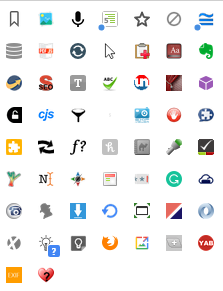
Make these symbols show up in listing with the #hiregex bookmarklet.
Context menus are named because their content changes depending on where they are used. Each context item has its own context menu. Those with no Favicon belong to the browser, and those with a Favicon belong to an extension. Examples of context menus (Tosh, ASUS)
Context menus (along with tool tips, and left-click menus) also exist for {A} address bar and toolbar icons.
These are the Chrome extensions on my Toshiba, listed in Alphabetical Order most come from the Chrome Webstore  , may also be on Android using the
Kiwi Browser an APP from the
Google Playstore
, may also be on Android using the
Kiwi Browser an APP from the
Google Playstore
 . Kiwi is the same as Chrome but can use Chrome desktop extensions which Chrome on Android cannot.
. Kiwi is the same as Chrome but can use Chrome desktop extensions which Chrome on Android cannot.
Search for Chrome and Chromium Extensions at the Chrome Webstore
 , Block YouTube™ ads, pop-ups & fight malware! (see Ad Blocking extensions above)
, Block YouTube™ ads, pop-ups & fight malware! (see Ad Blocking extensions above) , One click to close any overlay on any website. (or Ctrl+Shift+x or Cmd+Shift+x)
, One click to close any overlay on any website. (or Ctrl+Shift+x or Cmd+Shift+x) Bad approximation of a sidebar, but it is a toggleable sidebar with all your bookmarks (can run bookmarklets from here, because associated with the active tab).
Bad approximation of a sidebar, but it is a toggleable sidebar with all your bookmarks (can run bookmarklets from here, because associated with the active tab)., obtain from GitHub it is not in Chrome Webstore, special instructions, easiest to install for Android using .crx file; otherwise, Chrome Desktop instructions. (Evernote note available). Otherwise you can delete site cookies to extend a soft paywall, and/or turn off javascript, and/or use an adblocker.
 checks for broken links, best I've seen, nothing like it for Firefox, only the 4xx series of errors are serious. See Wikipedia:Link rot and List of HTTP status codes (Wikipedia)
checks for broken links, best I've seen, nothing like it for Firefox, only the 4xx series of errors are serious. See Wikipedia:Link rot and List of HTTP status codes (Wikipedia) , delete cookies for site and restart page (optional & recommended).
, delete cookies for site and restart page (optional & recommended).
Example installing and invoking this extension from address bar, or jigsaw puzzle icon dropdown on address bar
here.
 , click the toolbar icon and then hover any element on you want to inspect in current page.
, click the toolbar icon and then hover any element on you want to inspect in current page. , Run custom JavaScript on any website.
, Run custom JavaScript on any website. , says in the least intrusive way, but adding a pinned tab as needed is very intrusive.
, says in the least intrusive way, but adding a pinned tab as needed is very intrusive. , Use the Evernote extension to save things you see on the web into your Evernote account. {M}{I}{L}{S}. Don't install if using Free Evernote.
, Use the Evernote extension to save things you see on the web into your Evernote account. {M}{I}{L}{S}. Don't install if using Free Evernote. {I}
{I}Export links of all extensions 
 , (unlikely to need or use since it captures large favicons). Displays the current page's favicon as well as the favicon's URL and dimensions.
, (unlikely to need or use since it captures large favicons). Displays the current page's favicon as well as the favicon's URL and dimensions.
 ,
Re-enables the backspace key as a back navigation button (except when writing text).
(if not working, use Alt+arrow-left)
,
Re-enables the backspace key as a back navigation button (except when writing text).
(if not working, use Alt+arrow-left) , (Save to Keep), Save to Google Keep in a single click! {M}{I}{S}
, (Save to Keep), Save to Google Keep in a single click! {M}{I}{S}
 , Discover webpages similar to the page you're currently browsing.
, Discover webpages similar to the page you're currently browsing.
 (see Identifying Spelling and Grammar errors (above))
(see Identifying Spelling and Grammar errors (above))
 (link broken for Chrome store,so may have been withdrawn)
(link broken for Chrome store,so may have been withdrawn) (configure options) prevents the logging of specified websites
(configure options) prevents the logging of specified websites
,
hide or remove selected elements on a page. Useful for removing invasive adverts, banners and overlays. (context menu i.e. right-click)
 , Automatically find and apply coupon codes when you shop online!
, Automatically find and apply coupon codes when you shop online! , Generates a navigable page outline with heading and sectioning elements
(try a normal page that has headers (Hn) -- this page started out from Evernote
, Generates a navigable page outline with heading and sectioning elements
(try a normal page that has headers (Hn) -- this page started out from Evernote , Browse and download images on a web page.
, Browse and download images on a web page.
 , Validate and view JSON documents {M}
, Validate and view JSON documents {M}, select text to be highlighted and linked to, then use right-click to create a text link, "Copy link to Selected Text", which is only recognized in Chromium browsers. The link will take you to the page and highlight the designated words. Useful to get around the fact that many web authors do not use text-fragments (or identify them, if they do) {S}.
 , Forces new tabs to open at the end of the tab strip.
, Forces new tabs to open at the end of the tab strip. Open current page, link, or all tabs in the Firefox browser. {L}
Open current page, link, or all tabs in the Firefox browser. {L} , Password Alert helps protect against phishing attacks.
, Password Alert helps protect against phishing attacks. (not found in Google playstore)
(not found in Google playstore)
 , Uses HTML5 to display PDF files directly in the browser.
, Uses HTML5 to display PDF files directly in the browser. , Finds Coupons and Compares Prices while you shop. Shows savings when you're shopping, otherwise it stays hidden.
, Finds Coupons and Compares Prices while you shop. Shows savings when you're shopping, otherwise it stays hidden. , Highlight, copy, edit, and translate text from any image (and PDF) on the web. {I}
, Highlight, copy, edit, and translate text from any image (and PDF) on the web. {I} , A list of recent bookmarks in descending order, grouped by the day they were added. (see #bmext above) {B}
, A list of recent bookmarks in descending order, grouped by the day they were added. (see #bmext above) {B} , Export your favorite Google Chrome™ extensions as BBCode, HTML, Wiki, Markdown or text. Share extensions via Twitter, Google Mail™.
, Export your favorite Google Chrome™ extensions as BBCode, HTML, Wiki, Markdown or text. Share extensions via Twitter, Google Mail™. (controls switches via Amazon Echo(Alexa), Google Home Mini. "Smart Devices" official extension to control your "Smart Home" ✘
(controls switches via Amazon Echo(Alexa), Google Home Mini. "Smart Devices" official extension to control your "Smart Home" ✘  , Spell Checker extension for Chrome. It's easy to use and fast. This extension supports 12 languages for spell check. (haven't checked it out yet**){S}
, Spell Checker extension for Chrome. It's easy to use and fast. This extension supports 12 languages for spell check. (haven't checked it out yet**){S}
 (I use builtin browser keyboard shortcut, Ctr+T), Tab Restore helps to restore recently closed tabs and window sessions.
(I use builtin browser keyboard shortcut, Ctr+T), Tab Restore helps to restore recently closed tabs and window sessions.
 , no options, sorts all tabs fro m extension button.
, no options, sorts all tabs fro m extension button. , Save and restore window sessions over time and across multiple computers. (how does this differ from synching tabs, which I don't)
, Save and restore window sessions over time and across multiple computers. (how does this differ from synching tabs, which I don't) , Quickly copy tabs to the clipboard. {M}(should be Tab, use the icon)
, Quickly copy tabs to the clipboard. {M}(should be Tab, use the icon) , Allows to save automatically the content in a text input field.
, Allows to save automatically the content in a text input field. , Easily view historical pricing data from camelcamelcamel.com.
, Easily view historical pricing data from camelcamelcamel.com. , Thesaurus: Synonym option added to right click menu (+Urban Dictionary). {M(tutorial)} {S}
, Thesaurus: Synonym option added to right click menu (+Urban Dictionary). {M(tutorial)} {S} image context menu, Chrome has image search there also. This is the official TinEye Chrome extension. Find out where an image came from, how it's used, or find higher resolution versions. {I}
image context menu, Chrome has image search there also. This is the official TinEye Chrome extension. Find out where an image came from, how it's used, or find higher resolution versions. {I}, turning off JavaScript may get past a paywall or a bad webpage coding if other measures fail. Don't forget to toggle it back on afterwards. There could be better extensions for this.
 tell Google to block future references to domain by clicking on "Block this site", has cancel escape if you accidentally invoke. Just stops Google from showing, does not stop you from using someone else's link.
tell Google to block future references to domain by clicking on "Block this site", has cancel escape if you accidentally invoke. Just stops Google from showing, does not stop you from using someone else's link. , A fast, effective, and free ad blocker. Uses same filters as ABP, and if you have to turn of ABP to read a site you may very well need to turn this off as well. {M}{I}{S}
, A fast, effective, and free ad blocker. Uses same filters as ABP, and if you have to turn of ABP to read a site you may very well need to turn this off as well. {M}{I}{S} ], Neutralizes website's user-hostile behaviors: blocking right click (context menus), text selection, and copy (Ctrl+C).
], Neutralizes website's user-hostile behaviors: blocking right click (context menus), text selection, and copy (Ctrl+C). , haven't used or know how to use. VPN & Proxy for Unblocking Restricted Websites ✘
, haven't used or know how to use. VPN & Proxy for Unblocking Restricted Websites ✘
 , ***was taken down***, try one of these — Chrome Web Store - fake news detector ✘
, ***was taken down***, try one of these — Chrome Web Store - fake news detector ✘  , Legally get full text of scholarly articles as you browse. Such as Universities, not commercial magazines and newspapers.
, Legally get full text of scholarly articles as you browse. Such as Universities, not commercial magazines and newspapers.
Video Adblocker for Youtube™ Extension  ***REMOVED*** try Youtube Adblocker
***REMOVED*** try Youtube Adblocker , Re-implements the Google Images' "View Image" and "Search by Image" buttons.
, Re-implements the Google Images' "View Image" and "Search by Image" buttons. , Re-implements the Google Images' "View Image" and "Search by Image" buttons. We also add "Download Image" button. ✘
, Re-implements the Google Images' "View Image" and "Search by Image" buttons. We also add "Download Image" button. ✘
 , Use your voice to type across many different websites
, Use your voice to type across many different websites
, increase volume with slider from toolbar button (up to 600%), be careful as you could
break your computer's speakers.
 ,
View archived and cached versions of web pages on 10+ search engines, such as the Wayback Machine, Archive.is and Google.
archive.org, googlecache. Internet Archive is a non-profit digital library offering free universal access to books, movies & music, as well as 458 billion archived web pages.
,
View archived and cached versions of web pages on 10+ search engines, such as the Wayback Machine, Archive.is and Google.
archive.org, googlecache. Internet Archive is a non-profit digital library offering free universal access to books, movies & music, as well as 458 billion archived web pages.

 , Want to view a cached website? With WebCache it takes 1 click to view the Google Cache, Wayback Machine, Archive.is, or Coral CDN! {M}
, Want to view a cached website? With WebCache it takes 1 click to view the Google Cache, Wayback Machine, Archive.is, or Coral CDN! {M} , Constructs a map of the web using the user's browser history. (Heat Map)
, Constructs a map of the web using the user's browser history. (Heat Map)
 , identify fonts on web pages.
, identify fonts on web pages.
 , Resize the browser window to emulate various screen resolutions. ✘
, Resize the browser window to emulate various screen resolutions. ✘
malware found in Chrome extensions - Google Search
Check Chrome and Remove Any of These 70+ Malware Extensions (they all include advertising or promo in their titles, who would have downloaded those particular ones anyway).
 (malware 2020-10-15), Re-implements the Google Images' "View Image" and "Search by Image" buttons. We also add "Download Image" button.
(malware 2020-10-15), Re-implements the Google Images' "View Image" and "Search by Image" buttons. We also add "Download Image" button.
Kiwi extensions, Kiwi Browser (an app from the Google Playstore) is the only Chromium browser that allows you to install desktop extensions from the Chrome Webstore. I have installed the following extensions on my Amazon Tablet which has been converted to run apps from the Google Play Store.
The extensions I have installed are as follows: Cookie Deleter, HTML5 Outliner, List Opened Tabs, Tab Count, TabCopy, and Textarea Cache.
Warning, don't install any extension on Android that puts new tabs at the end of the tab bar (renders Kiwi unusable and you have to uninstall and start all over again. (i.e. "New Tabs at End 3000" (do not install).
The bookmarklets I installed into my bookmarks so far are as follows: id:, li: (bullets#), trows: (table rows), zapcolors: (restore HTML default colors).
On Android Chrome I have all of the bookmarklets shown at top plus a lot more bookmarks and bookmarklets. But as already mentioned no extensions are available.
Firefox extensions, these are the extensions on my small ASUS laptop. Started list with Fx79. My Toshiba will continue to use Firefox 56.0.2. See my article posted in Quora "What are some unique features of Mozilla Firefox that other browsers don't have?". Many Firefox extensions make use of context menus and are better written so you won't have the clutter of extension icons that you see in Chrome, nor the need for as many extensions. (You can compare my modified comments to the author's short description by invoking the [parentips:] bookmarklet at the top and then returning here.)
Firefox has context menus to deal with Frames, Background Image, Cookies, DOM & Style Inpector.
I had the new Firefox on a small laptop that was destroyed by a Microsoft update. I did verify that the extensions listed below are still around. Firefox would have less trouble with extensions than Chrome, but I'm using Older Firefox (56.0) to update my webpages when not using Chrome.
Search for Firefox™ Extensions -- For Current Firefox™, purposely broken for versions after 56.0.1 to match Google "Chrome" without bookmark descriptions and bookmark
shortcuts, and can't change the Chrome of Firefox™ all of which predates Firefox™ which in turn predates "Google Chrome™". That is why I no longer use Firefox™. As stated earlier Vivaldi™ tried unsuccesfully to retain keyword and description, but you can't sync to other browsers, nor import nor export those items. As already mentioned if you want to use extensions in Chrome™ on Android™ you must use the Kiwi&tm;
browser instead.
Firefox Extensions:
- Adblock Plus
 , Block pop-ups and annoying ads on websites like Facebook and YouTube. (click on Firefox to install). For more information on Adblocking extensions see Adblocking (#ABP) above, those extensions are in most browsers.
, Block pop-ups and annoying ads on websites like Facebook and YouTube. (click on Firefox to install). For more information on Adblocking extensions see Adblocking (#ABP) above, those extensions are in most browsers. - Allow Right Click
, writes a few JavaScript functions to allow browser's default right-click context menu when a web page deliberately blocks right-clicking on its content.
- Bookmark search plus 2 🦊, Displays and filters bookmarks on search string, show parent folders. Eliminates wasted space in its own bookmarks sidebar. View menu > sidebars > ... (Ctr+Q) {B}
- Bookmark Tab Here 🦊, Adds context menu item 'Bookmark Tab Here' to Bookmarks Menus as an alternative bookmarking method. {B} (Bookmark or bookmark folder)
- Bookmarks by Date
 🦊, shows your most recent bookmarks. (see comments for Chrome extension Recent Bookmarks) Though Firefox has a decent Bookmarks Manager (compared to Chrome), this can save some time looking at recently bookmarked pages. {B}
🦊, shows your most recent bookmarks. (see comments for Chrome extension Recent Bookmarks) Though Firefox has a decent Bookmarks Manager (compared to Chrome), this can save some time looking at recently bookmarked pages. {B} - Chrome Store Foxified [GitHub]
, to install extensions into your browser from the AMO 🦊, Chrome Web Store
, Microsoft Store
, or Opera Addons websites
. → 🦊🦊🦊
- ClickTabSort 🦊, Sort ALL Tabs (has options) {T}
- Context Search 🦊, Search selected text using your preferred search engines. Right-click or Alt-click on selected text to respectively launch the context menu or the icons grid. You can also perform searches using keywords in the url address bar. {S} WARNING compressed size at addons is 774 KB.
- Copy Selected Tabs to Clipboard 🦊, format selected tabs into text or links may include Title (as link text), URL, Description (as link internal title, and other Meta data. For this portion I used a pattern like: Actually had to use an older version of Firefox and Multi Tab Handler, as Firefox has made addons tabs protected in some manner.
<li><a target="_blank" href="%URL_HTML%" title="%DESCRIPTION_HTML%">%TITLE_HTML%</a>, </li>%EOL%%RT% — and copied to the rest of the line the important parts from the Description along with my own comment. {T} - Copyfish 🐟 🦊, ability to extract text from images, videos or PDFs (including OCR) {I}
- Google search link fix 🦊, prevents search engines from recording your clicks via modified search links.
- Keywords Everywhere 🦊, really an SEO tool but good for suggestions for other searches. {M}
- Link Properties Plus WE 🦊, provides extended link properties: size of linked file, last modified time, etc. in context menu. {L}
- Multiple Search and Highlight 🦊 [O], highlight each search word entered separated by spaces. Use SpaceBar to get to the next page. Clicking anywhere or attempting to use the scrollbar terminates the view, but you can click on the button again to resume where you left off.
- New tabs at end, no extension needed, Firefox can do this with about:config settings (true/false are Boolean)
browser.tabs.insertRelatedAfterCurrent false
browser.tabs.selectOwnerOnClose false - Open Links in Tabs 🦊, Opens Selected Links in New Tabs {S} (tab context menu "Open Links in Tabs")
- Overlay Remover Auto 🦊, Automatically close detected overlays / popups on enabled websites (on page load and/or on timed intervals
- Remove Google Redirection 🦊, Stops click-tracking and redirection insertions in search results.
- Remove Cookies Button 🦊, Toolbar button for removing cookies, local storage and session storage from the current tab. The button displays a number of deleted cookies.
- Search by Image 🦊, {I}
- Search by Image on Google 🦊, added to image context menu. Will search for image, similar things, similar poses, etc. {I} -- might have to use Chrome [version]
- SortTabs [a/z], 🦊, sorts tabs by URL, domain, title, and access time. {T}
- Tab Count 🦊, shows number of open tabs in the current Window at right side of Tabs Bar. (moved is so tabs drop-down is to the left of this button. {none}
- Tab List Button 🦊, When you have lots of tabs open, it is good to have a list to select from. Extension should not be necessary since Firefox has a drop-down tabs menu, but it does not activate until there are 14 or 15 tabs and remains active until down to 11. Button will be hidden on the Extension Overflow menu.
- Textarea Cache
 🦊, save text from text input areas automatically. If you get kicked off you should be able to recover what you typed. If you just filled out a web forum and wished you made a copy just after you sent it off, then this extension will help a lot.
00000
don’t lose an answer you spent time working on. If you spent a bit of time working on a reply or in at textbox and lose your tab, you would probably want the ability to get it back.
🦊, save text from text input areas automatically. If you get kicked off you should be able to recover what you typed. If you just filled out a web forum and wished you made a copy just after you sent it off, then this extension will help a lot.
00000
don’t lose an answer you spent time working on. If you spent a bit of time working on a reply or in at textbox and lose your tab, you would probably want the ability to get it back. - TinEye Reverse Image Search
 🦊, added to image context menu. Searches for the actual image or parts of actual image. Not all the different kinds of things that Google would search on for an image. {I} -- Note marked in Firefox as Experimental
🦊, added to image context menu. Searches for the actual image or parts of actual image. Not all the different kinds of things that Google would search on for an image. {I} -- Note marked in Firefox as Experimental - Web Archives
 🦊, checks current url at archive.org and other archived and cached versions of current web page. Help in finding material that has been lost, or moved and is not where it used to be, or was found by Google but now missing, or you just want find an older version of an article. {M}
🦊, checks current url at archive.org and other archived and cached versions of current web page. Help in finding material that has been lost, or moved and is not where it used to be, or was found by Google but now missing, or you just want find an older version of an article. {M}
Saving space in Firefox toolbars (#fxspace)
- Remove icons at left of "..." on address/location bar via that 3dots menu. Remove the head immediately to right of address bar by hiding it in the extensions overflow.
- Change black scrollbar to lighter wider scrollbar by changing theme in Customize in the hamburger menu from Normal to Compact. (not a space waster but it is an annoyance)
- Change density from Normal to Compact which is also in Customize.
- Hide these extensions in Extensions Overflow: OverlayRemoveAuto / Tab List / Bookmark Menu / Context Menu Unblocker /
- Hide these in the customize pool, because you do not need to use the extensions button to use them:
/ Chrome Store Foxified / Copyfish / Keywords / Link Properties / Search by Image / User Agent / web Archives /
Firefox on Android: There are only a few Add-ons for Firefox that are deemed to work on Android and you will be redirected to addons >> Android which may take you to the Chrome Webstore. Installed: "Search by Image", Web Archives".
Mozzila destruction, and why I don't use the new Firefox on my laptop
- Removed keyword shortcuts, can no longer be imported/exported or used. Vivaldi (browser) retained nickname which could be used for keyword shortcuts, but no way am I going to fill in 1000 or more keyword shortcuts by hand each time. This page has only a fraction of what I have. Vivaldi does not import or export them with bookmarks because they were never in Chrome so place in records and database do not exist. Vivaldi does have a better layout for browsing in that you can compress toolbars, but lacks meaningful coloration of toolbars.
- Removed description from bookmarks which could be copied from webpage description. Absolutely destroys meaningful bookmark documentation vitally needed for research and bookmarklets. Vivaldi retained them but like nicknames, you can't import or export them so they are useless.
- Removed ability to change Chrome (color and appearance of toolbars, etc), so no longer have scroll bars on menu and bookmark menus. Gone are the days when you could make such modifications and without wasteful extensions the very same day you first installed Firefox. It is no longer "Have the browser the way you want it".
- Like all of the other browsers decent scrollbars that let you know where the scrollbar thumb is are hidden, or so small you can hardly see them.
- Can't change Chrome also means can't get rid of bookmark and folder icon from the bookmarks toolbar and color text for bookmarks in red and folders in dark blue. A 1-3 character name is more descriptive than a favicon when space is tight
Extension links for Chrome and for Firefox (use search on page). Extensions for Chrome may be available in other browsers by the same author under the same or similar title, or you should at least be able to find something comparable in other browsers.
JavaScript bookmarklet summary: (#summary) for all bookmarklets on this page in alphabetical order, plus more bookmarklets, all with link text titles suitable for bookmarks and importing see bml.html link at the top of this page (directions included). List was created with [searchlinks:] bookmarklet searching for "JavaScript". [searchlinks w/o ##] can be for sorted in MS Word for comparisons. (manually updated 2021-07-17)
| 1. 99: 2. acronym: 3. added: 4. addons: 5. ahd: 6. ALT visible 7. ans: 8. arc: 9. ask: 10. ax: Alexa 11. back: 12. bml: 13. bmlx: ##. bml#: 14. bold: 15. borderselements: 16. borderstable: 17. cached: 18. charcnt: 19. charset: 20. chktoggle: (chk) 21. cliptext: 22. colorlist: 23. cookies: 24. copy:sel (just to an alert message box but like CopyURLplus) 25. copy:wiki create link for a Wiki (as in my CopyURLplus) 26. copyMRKsel: 27. copysel: 28. copyURLdesc: 29. ctr: Click-to-remove 30. curl: make link 31. daysleft: (year) 32. ddg: 33. dead: 34. debugCSS 35. def: define 36. dict: 37. digg: 38. domains: 39. down: (site) 40. embedded: .css OR .js 41. enable:paste allow clipboard paste 42. fav: (get favicon) 43. favicons: 44. findall: 45. font: 46. fontfamily: 47. fontSize: 48. forward: 49. g-ag: 50. gc: 51. gender: 52. generated source 53. generatedsource: 54. geoloc: (map center) 55. gmt: (time) 56. grayscale: 57. grayscale: 58. grid: 59. gs: 60. Hi Voyager 61. hi: (highlight links) 62. hidivs: 63. hiregex: (highlight regexp) 64. his: highlight link string search 65. how: 66. HREF visible 67. HREF#: 68. hrefcnt: 69. id: 70. idioms: | 71. imagedimensions: 72. images: 73. imagesct: 74. imagesface: (portraits) 75. imageshuge:L: 76. int/ext links 77. invert: 78. json:viewer 79. keywords: 80. keywords:count 81. LatLong: 82. LDOC: (combined parentips+hi+in/ext) 83. Lg: 84. li: (bullets:#) 85. linked: 86. linkhtml: 87. linkify: 89. linkswithin: 90. lists: (tagged) 91. loc: 92. lowercase: 93. m: minus 94. mag: 95. mailtos: 96. maplet: (map postal address 97. maplet: (selection) 98. maps: 99. modified: 100. next: 101. njnews 102. nofollow: 103. Nofollow: 104. ns: 105. NT: (new tab) 106. NTnt: (alt) 107. p: plus 108. pageresources: 109. parentips: 110. partial source 111. partialsource: 112. pgdim: 113. play: 114. printfriendly: 115. pro: 116. prompts: 117. qr: (qrcode) 118. r2c: 119. Red: (Read) 120. remember: 121. rename: 122. Reset (F5) 123. resize:help 124. revealtags: 125. robots: 126. ruler: 127. Rv: (reveal) 128. rvHTML: Reveal HTML comments) 129. Safari: 130. say: 131. sci: 132. scripts: (view scripts) 133. search links 134. search links w/o ##. 135. selectable: 136. Send: title/url/desc 137. Show Classes and IDs 138. showtable: 139. similar: 140. snopes: | 141. SortSelect: 142. SortTable: 143. sp: - spelling 144. sq: remove ?* 145. src: (images) 146. src:test 147. ss: Site Search 148. ssd: current directory 149. ssdy: current directory 150. ssy: site Yahoo 151. strike: 152. stylesheets: (view style) 153. subs: %S within href 154. t: 155. th: Show table headings, 156. tickall: (tic) 157. TinEye 158. topo: (topo with borders) 159. tr: 160. tr: 161. trows: 162. u: 163. undosp: 164. up: 165. upd: 166. updated: (Ux:) 167. w: 168. webstore: 169. whatfont: 170. word:freq 171. wordcnt: 172. words: (cnt) 173. wrap: 174. XRAY: 175. ythd (HiRes) 176. zap:colors 177. zapcolors: 178. zapimages: 179. zt: zap timers (insert@13) |
ACGNJ - Amateur Computer Club of NJ lost their domain, is now at acgnj.net, same club different address. Help them get back their links.
This page was created on Evernote on May 6, 2020 but was soon converted to a simpler HTML.
Questions concerning this page can be emailed to me: David McRitchie send email comments (site comments/corrections).